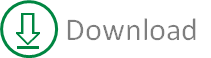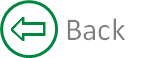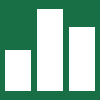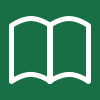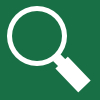Rollover image magnifier
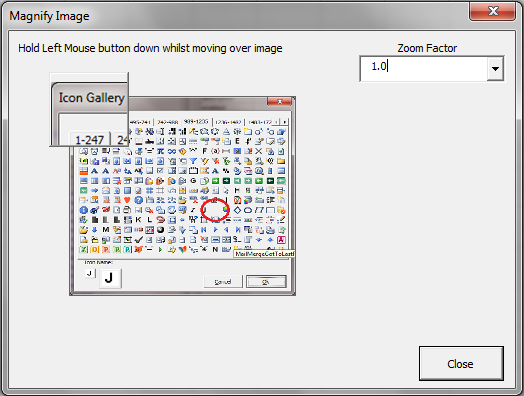
The rollover image magnification effect is created by moving a frame, containing an image control, over the source image. By setting the image contained within the frame to a size factor of the compressed image it gives the illusion of magnifying the image under the frame.
Option Explicit
Private m_ZoomFactor As Double
Private Sub CheckBox1_Click()
If CheckBox1.Value Then
Image2.AutoSize = False
Image2.PictureSizeMode = fmPictureSizeModeStretch
Image2.Width = Image2.Width * 2
Image2.Height = Image2.Height
Else
Image2.PictureSizeMode = fmPictureSizeModeClip
Image2.AutoSize = True
End If
End Sub
Private Sub CommandButton1_Click()
Unload Me
End Sub
Private Sub Image1_MouseDown(ByVal Button As Integer, ByVal Shift As Integer, ByVal X As Single, ByVal Y As Single)
If Button = 1 Then
With Frame1
.Left = X
.Top = Y
.Visible = True
End With
End If
End Sub
Private Sub Image1_MouseMove(ByVal Button As Integer, ByVal Shift As Integer, ByVal X As Single, ByVal Y As Single)
Dim RatioX As Double
Dim RatioY As Double
If Button = 1 Then
Frame1.Left = Image1.Left + X - (Frame1.Width / 2)
Frame1.Top = Image1.Top + Y - (Frame1.Height / 2)
RatioX = X / Image1.Width
RatioY = Y / Image1.Height
Image2.Left = -(Image2.Width * RatioX) + (Frame1.Width / 2)
Image2.Top = -(Image2.Height * RatioY) + (Frame1.Height / 2)
End If
End Sub
Private Sub Image1_MouseUp(ByVal Button As Integer, ByVal Shift As Integer, ByVal X As Single, ByVal Y As Single)
If Button = 1 Then
Frame1.Left = Image1.Left + Image1.Width
Frame1.Top = Image1.Top + Image1.Height
Frame1.Visible = False
End If
End Sub
Private Sub UserForm_Initialize()
Image2.Picture = Image1.Picture
Image2.AutoSize = True
Frame1.SpecialEffect = fmSpecialEffectRaised
Frame1.Visible = False
m_ZoomFactor = 1
ZoomFactor.List = Array("1.0", "1.5", "2.0", "2.5", "3.0", "3.5", "4.0", "5.0", "10.0")
ZoomFactor.ListIndex = 0
End Sub
Private Sub ZoomFactor_Change()
m_ZoomFactor = CDbl(ZoomFactor.Value)
Image2.AutoSize = True
If ZoomFactor.ListIndex > 0 Then
Image2.AutoSize = False
Image2.PictureSizeMode = fmPictureSizeModeStretch
Image2.Width = Image2.Width * m_ZoomFactor
Image2.Height = Image2.Height * m_ZoomFactor
Else
Image2.PictureSizeMode = fmPictureSizeModeClip
End If
End Sub
For the best effect the large source image should be size such that
it retains it's aspect ratio.