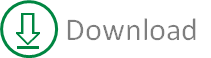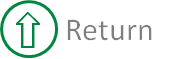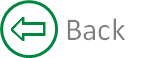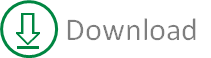| |
If you have arrived at this page via an internet search or forum
link please be aware that there is now a new version of the
RibbonX Visual Designer
which supports xl2010 and newer ribbon xml.
The information and example files on this page are still
relevant but there is more explanation of the newer features on
the other page.
Although the add-in has been tested and create a backup file
when used there is
always the potential for an error to lead to the corruption of a
workbook. Therefore I strongly recommend that you take your own
copy of the file before using the designer.
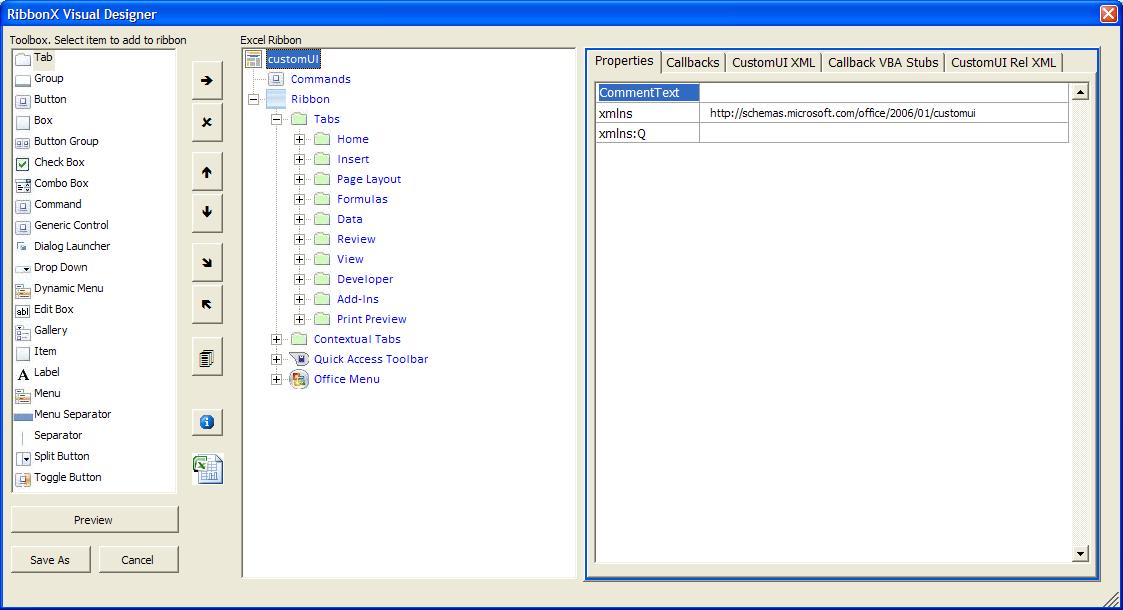
The RibbonX Visual Designer is a
VBA add-in designer to help with the construction of Ribbon interfaces.
The add-in will now work with PowerPoint and Word files as well as
Excel.
In order to construct and preview files in PowerPoint or Word the add-in
will attempt to reference the correct version of the application. If you
have versions prior to 2007 installed then you may need to manually open
the relevent application before opening the designer or loading RibbonX.
Under normal circumstances the correct version of the application will
be opened if no instances are currently open. If you recieve the warning
message simply save and close any open instances of the application
before trying again. Obviously this is not an issue when working with
Excel files.
When the add-in is loaded 2 new buttons will appear on the Developer
Tab.
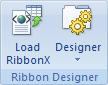
The Designer menu contains the Office
Applications that can now be used.
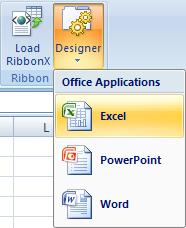
I have also added a button to the Office
Menu.
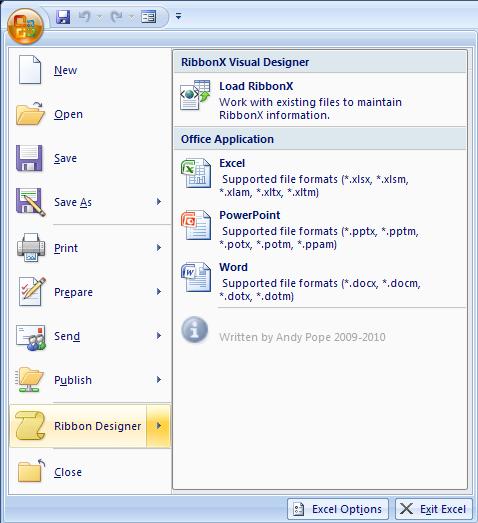
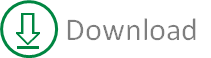
Use the Load RibbonX to work with existing
Excel files even if they do not currently contain ribbonx code. You can import, modify,
preview and save the files ribbonx information.
Use the
Designer to create, preview and save a new file with ribbonx information.
The program can handle
Excel: .xlsx, .xlsm, .xltx, xltm, .xlam and .xlsb files
PowerPoint: .pptx, .pptm, .potx, .potm and .ppam files
Word: .docx, .docm, .dotx and .dotm files
Note:
In order for the RibbonX Visual
Designer to modify a file it must check that the file is not
currently open. This task requires access to the VBA Project
object model.
Therefore you need to enable this property manually.
Use Office Button > Excel Options > Trust Center > Trust Center
Settings > Macro settings.
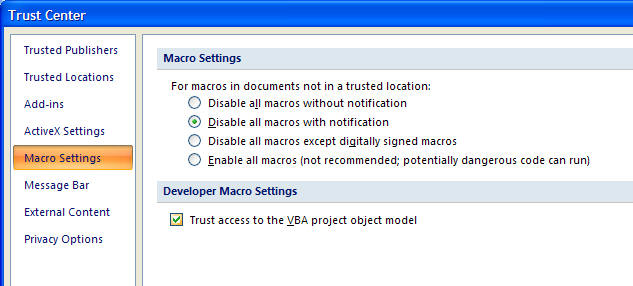
With the designer loaded you can modify
built-in items such as the visibility of a Tab or Group. Or more likely
you can create your own custom interface.
To build you custom interface start by
selecting the node that will act as the parent of the item you wish to
add.
So to add a new Tab [ ]
select the Tabs node [ ]
select the Tabs node [ ]in
the Ribbon view. You can then select the Tab [ ]in
the Ribbon view. You can then select the Tab [ ]
item from the toolbox and either double-click or use the Insert Item
button [ ]
item from the toolbox and either double-click or use the Insert Item
button [ ]
to insert the new item. ]
to insert the new item.
Properties
The details of the selected item in the Ribbon are displayed in the
Properties list.
Load RibbonX allows you to import, modify,
preview and eventually save a files existing ribbonx information.
Designer allows you to create, preview and eventually save a file with
ribbonx information.
The program can handle .xlsx, .xlsm and .xlam workbooks.
With the designer loaded you can modify
built-in items such as the visibility of a Tab or Group. Or more likely
you can create your own custom interface.
To build you custom interface start by
selecting the node that will act as the parent of the item you wish to
add.
So to add a new Tab [ ]
select the Tabs node [ ]
select the Tabs node [ ]in
the Ribbon view. You can then select the Tab [ ]in
the Ribbon view. You can then select the Tab [ ]
item from the toolbox and either double-click or use the Insert Item
button [ ]
item from the toolbox and either double-click or use the Insert Item
button [ ]
to insert the new item. ]
to insert the new item.
Properties
The details of the selected item in the Ribbon are displayed in the
Properties list.
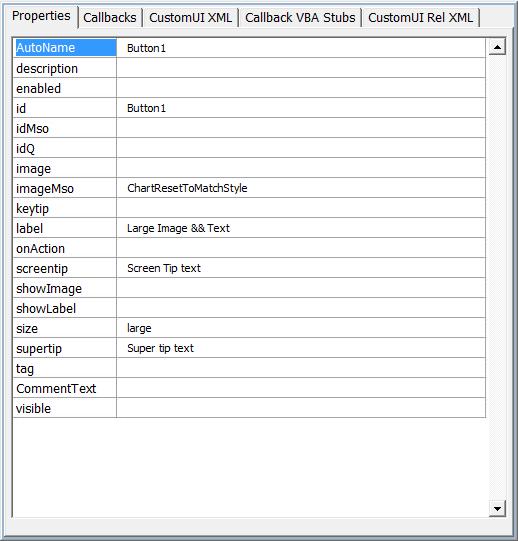
Each property is one of the following,
Dropdown list of predefined options. e.g. the
size property can be normal or large; enabled property can be true or
false.
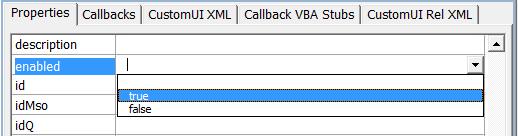
Textbox where descriptive text or values can
be entered. e.g. the label or supertip properties.

Mso Image selector for picking of built-in
imageMso property. The size of images displayed will depend on the
setting of the size property.

When selected a sub form will display available icons. The image size in
the gallery is dependent upon the current setting of the size property.
On the sub form both the large and small icon is displayed for the
selected icon.
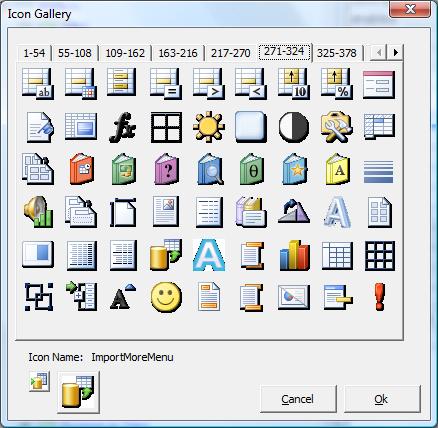
Image file selector for picking
custom image files.

The add-in will display a viewer containing all existing imagery
for the file. The Browse button can be used to add new images.
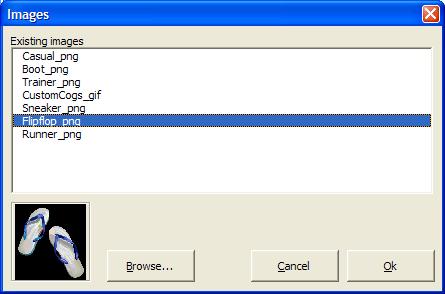
Please note that if you are using .png graphics and callback
routines to dynamically load files you will require additional
coding routines to enable the loading of png files.
Fortunately Stephen Bullen provided the code required, which can
be downloaded from Ron de Bruin's site.
LoadPictureGDI
Callbacks
Available callbacks are displayed in the Callbacks list.
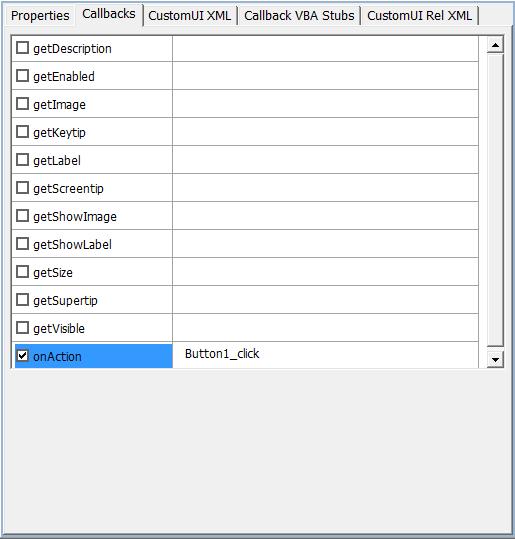
When you check the callback an automatic
routine stub name is created. You can change this, if for example you
are using a single callback routine to handle the same event across
multiple items.
CustomUI XML
This is a read-only copy of the information that will be written to the
file.
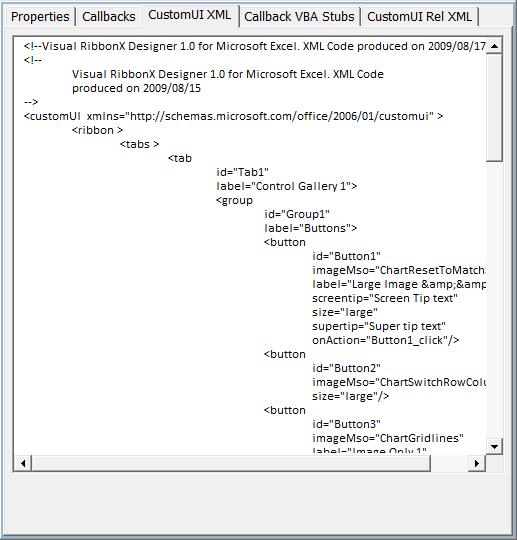
Only for use if you want to manually maintain
your files. You can copy this to the clipboard.
Callback Stubs
This is a read-only copy of vba callbacks that you can copy and paste
into your file.
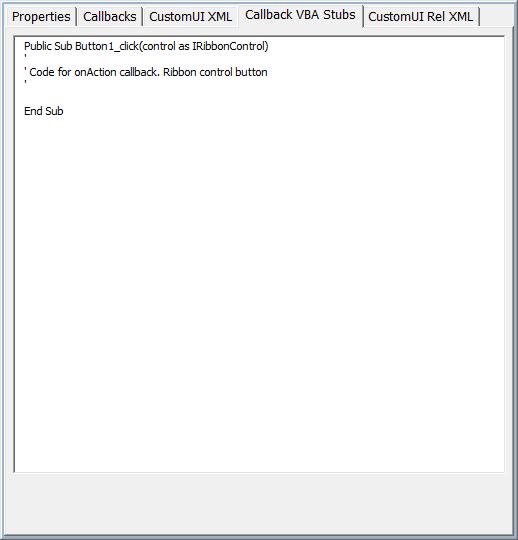
The code does not include any additional
variable declaration required to make the VBA function.
CustomUI Rel XML
This is a read-only copy of the xml required if you are using custom
images.
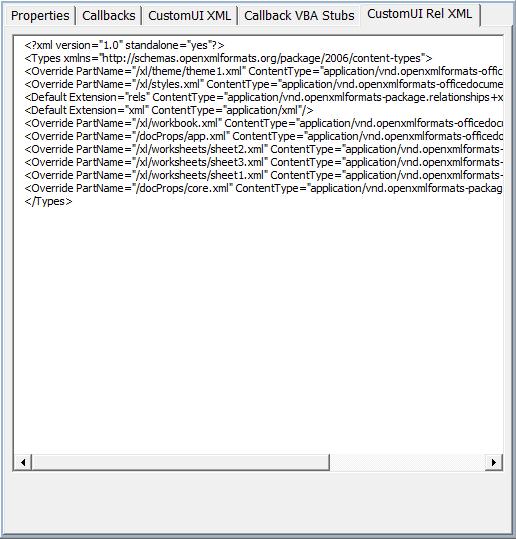
Only for use if you want to manually maintain
your files. You can copy this to the clipboard.
Moving custom items within the Ribbon.
As well as the Insert Item [ ]
there are controls for moving and removing custom items within the
Ribbon. ]
there are controls for moving and removing custom items within the
Ribbon.
Delete Item [ ]
will remove the selected item and all items contained within from the
ribbon. ]
will remove the selected item and all items contained within from the
ribbon.
Move Item Up [ ]
will move the selected item up, taking along all items contained within. ]
will move the selected item up, taking along all items contained within.
Move Item Down [ ]
will move the selected item down, taking along all the items contained
within. ]
will move the selected item down, taking along all the items contained
within.
Demote Item [ ]
will move the selected item within the item immediately below it, taking
all the items contrained within. ]
will move the selected item within the item immediately below it, taking
all the items contrained within.
Premote Item [ ]
will move the selected item out of and below the containing item, taking
all the items contained within. ]
will move the selected item out of and below the containing item, taking
all the items contained within.
Clone Item [ ]
will create a copy of the selected item and all the items within it. ]
will create a copy of the selected item and all the items within it.
All the properties and callbacks will be copied. The Id property will be
a unique defalt value.
The these controls it is possible to nest
items within each other. e.g buttons within menus, or Items within a
Gallery.
All of the movement buttons will only perform
the task if it is valid.
Controls
I have created a set of example files
demonstrating the various controls that can be used on the ribbon.
There are Excel, PowerPoint and Word versions.
Download ControlGallery
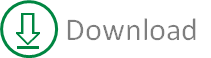
Demonstrates the use of Button, Checkbox and
Editbox.

Demonstrates the use of Combobox, Dialog
launcher and Dropdown.

Demonstrates the use of custom images,
Gallery and Dynamic Gallery.
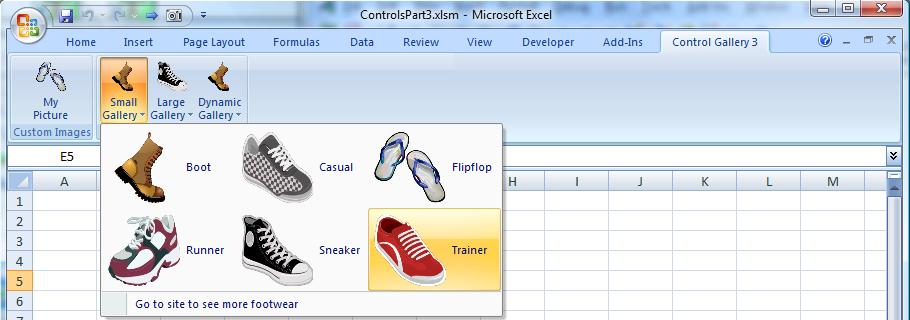
Demonstrates the use of Menus, Split and
Toggle buttons.
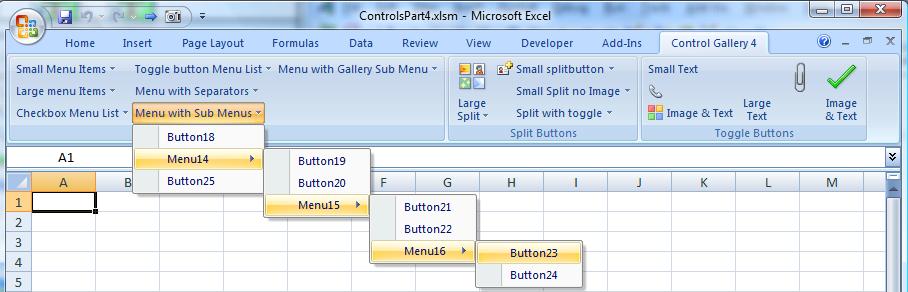
Demonstrates the use of Box, Button Group,
Label and Separator formatting items.

Office Menu
You can also add ribbonx to the
Office menu [ ]. ].
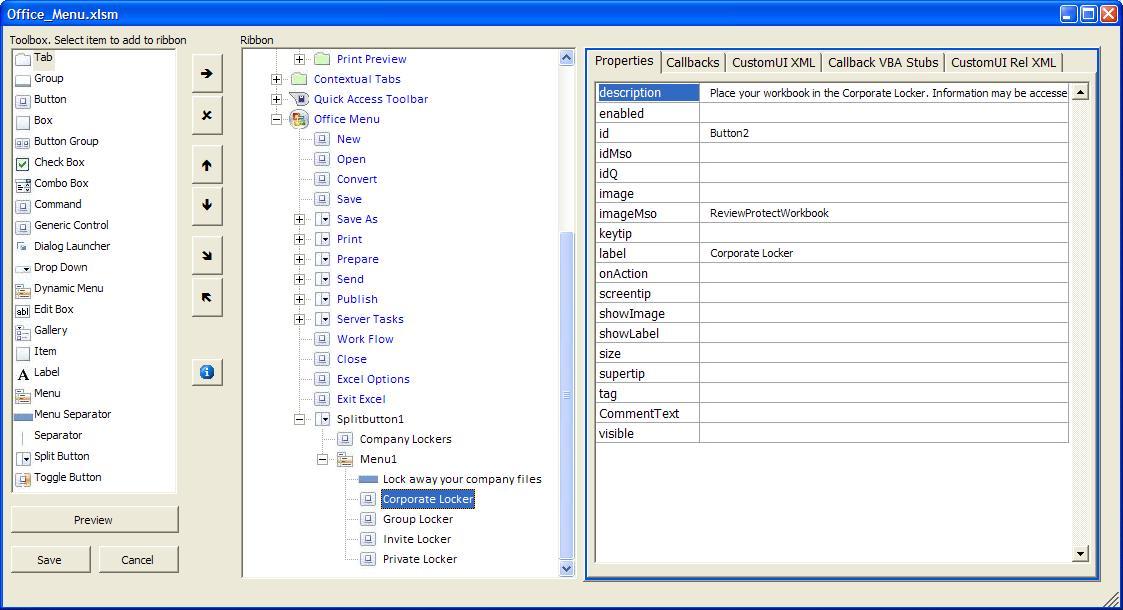
This will result in a new item on the Office
menu.
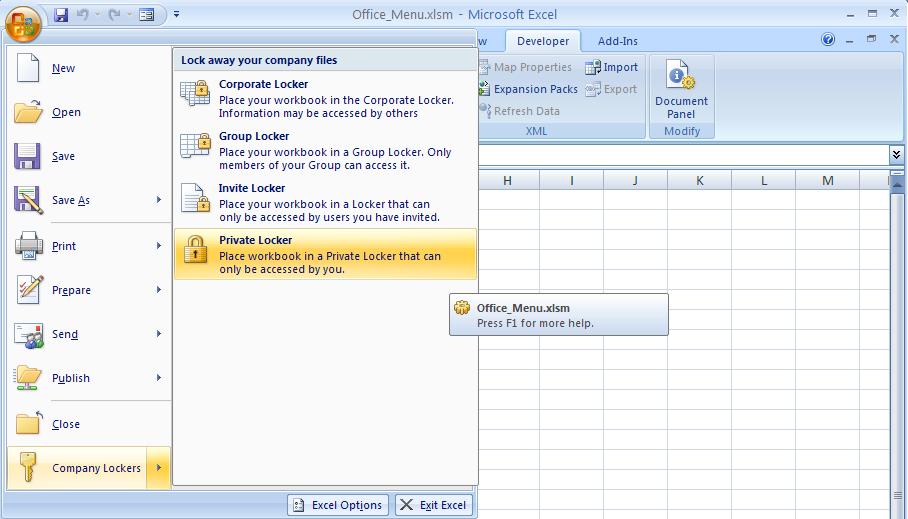
Download OfficeMenu
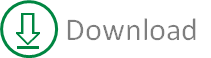
Quick Access Toolbar
You can also create buttons and groups on the Quick Access Toolbar (QAT)
[ ]. ].
Note this requires the setting he CustomUI property "StartFromScratch"
to true.
Document controls will only appear when the
specific workbook has focus.
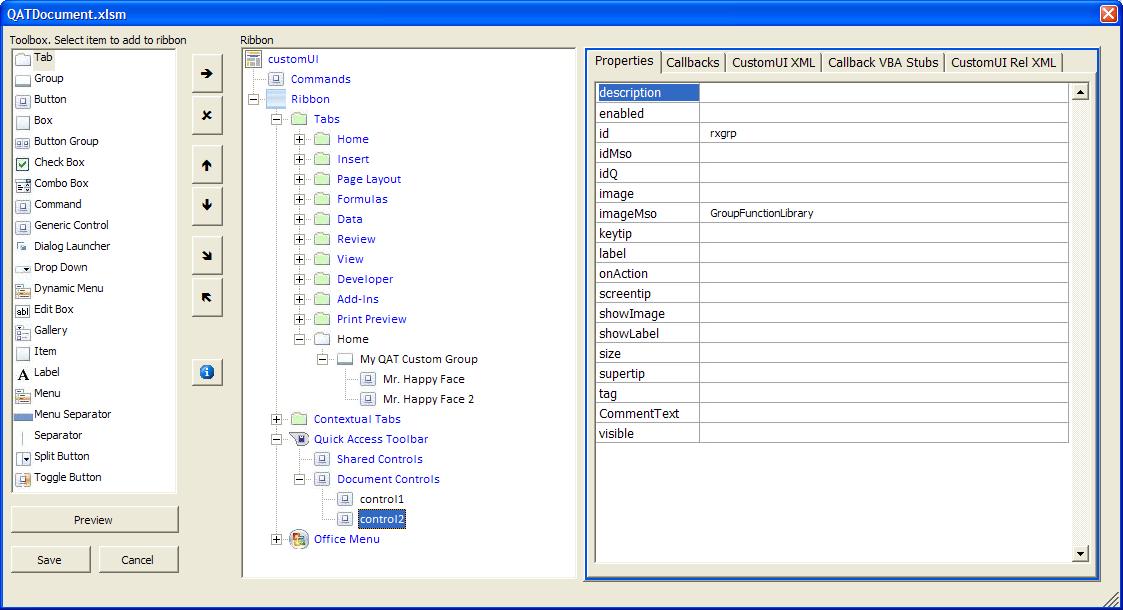
Results in the following appearance of the
ribbon. Note the borders around the icons which denote they are document
specific.

Download QATDocument
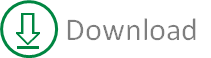
Shared Controls will be available to all
open workbooks.
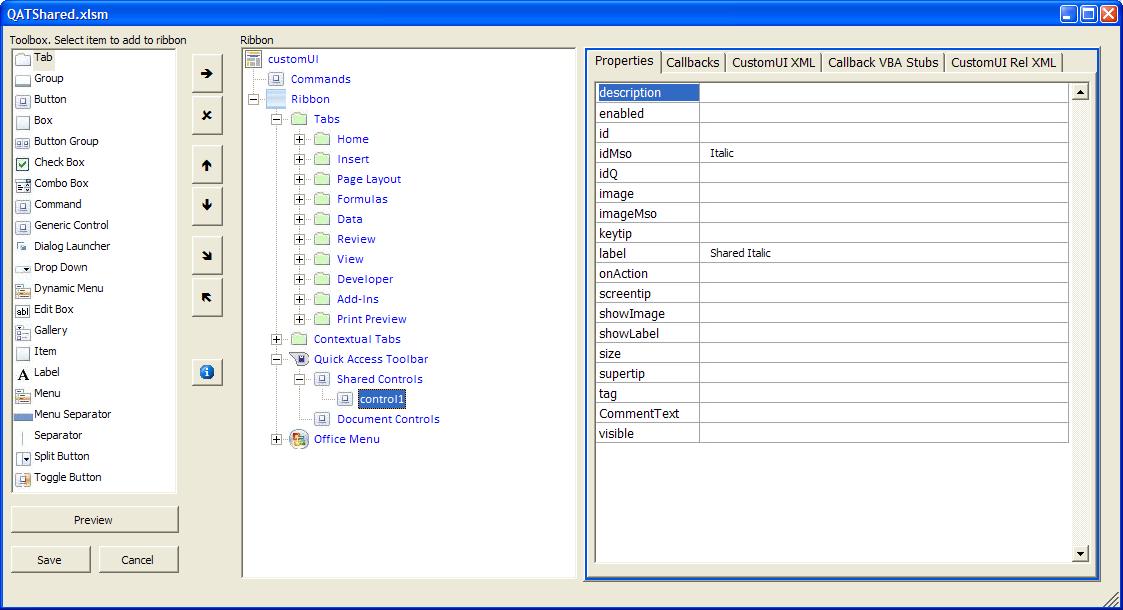
Results in the following appearance of the
ribbon.

Download QATShared
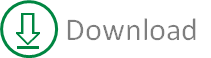
Contextual Tabs
It is possible to add tabs [ ]
to existing Contextual Tabs [ ]
to existing Contextual Tabs [ ]. ].
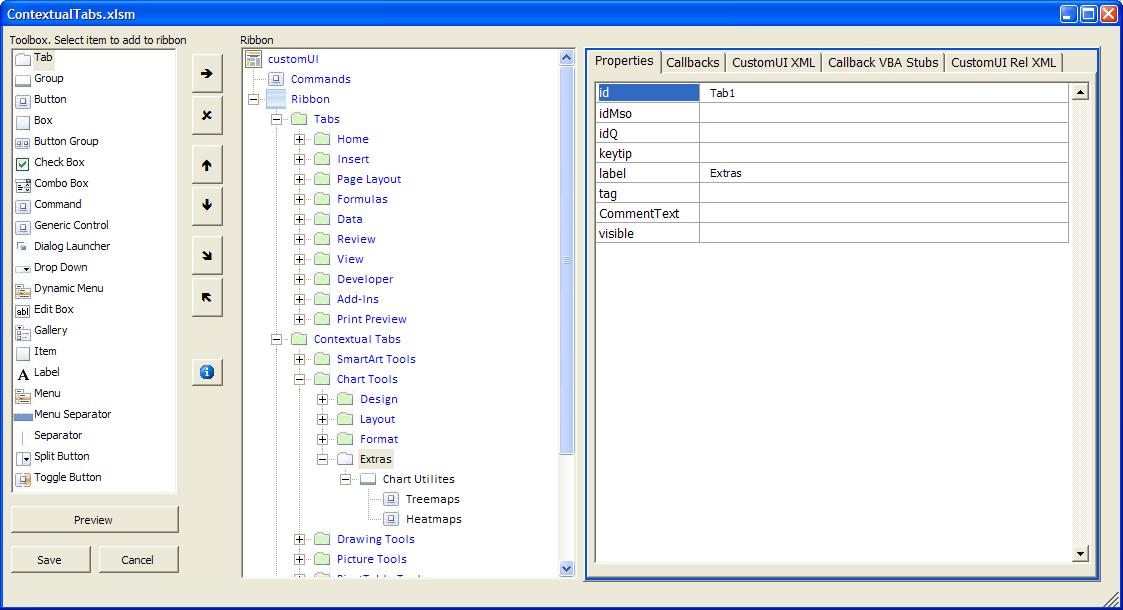
Results in the following appearance of the
ribbon when a Chart or Chart object is selected

Download ContextualTabs
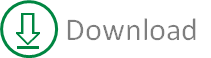
Namespace
By using a namespace you can allow multiple
files to share parts of the ribbon use customize.
The following screen shots show the
properties of 2 workbooks with both private and shared sections of the
ribbon.
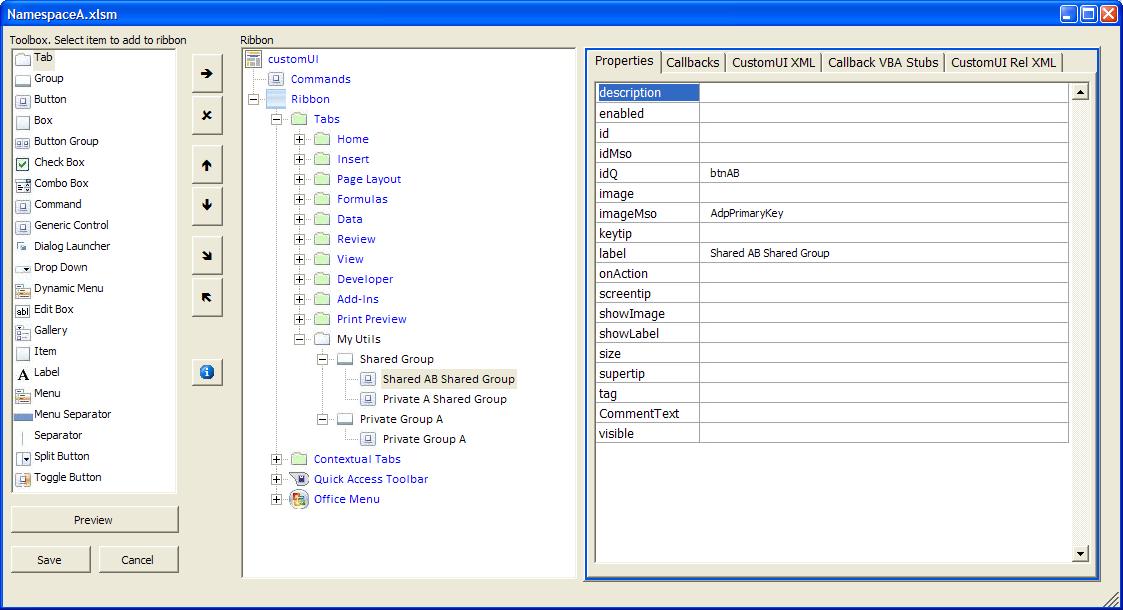
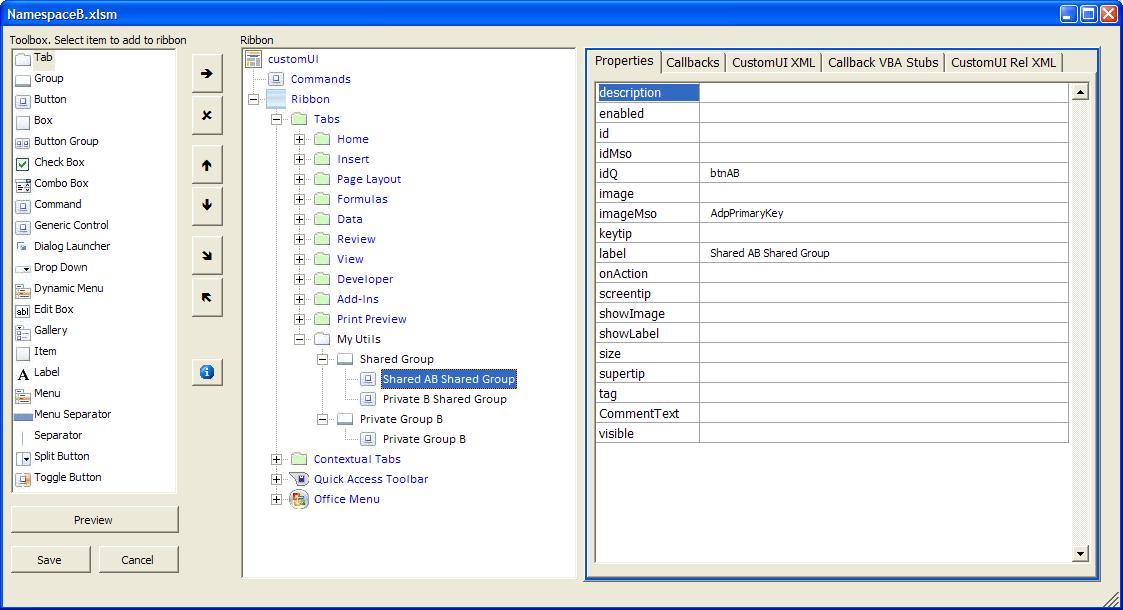
Which results in the following appearance of
the ribbon when NamespaceA.xlsm is active.

Which results in the following appearance of
the ribbon when NamespaceB.xlsm is active.

Download Namespaces
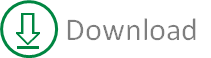
Command
By using the Command item you can repurpose
the built-in function of buttons. The following repurposes the Bold
button.
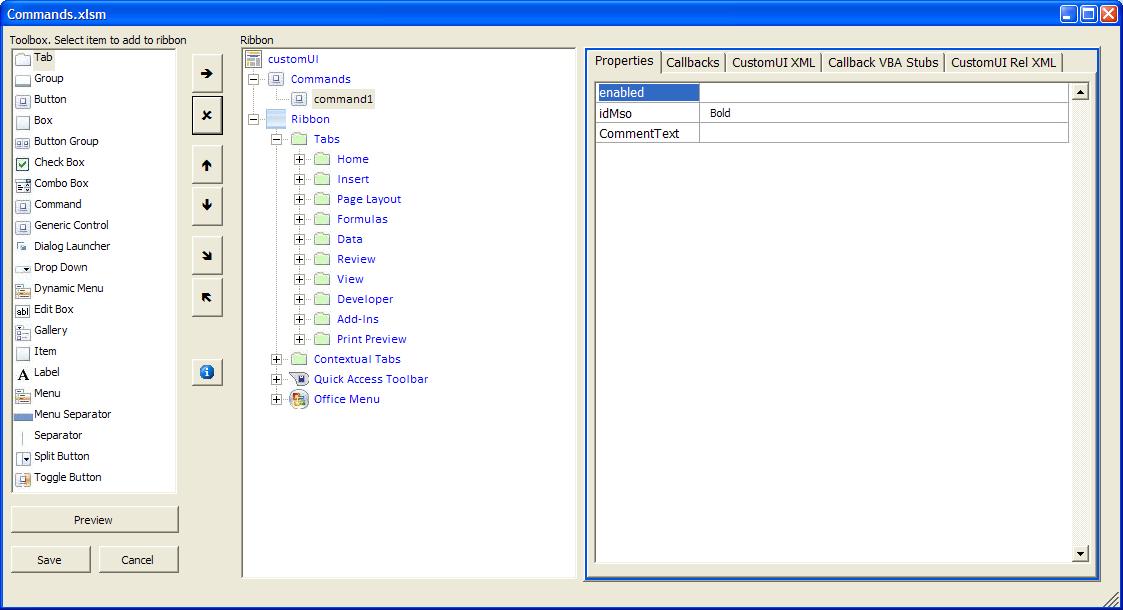
You need to define callback
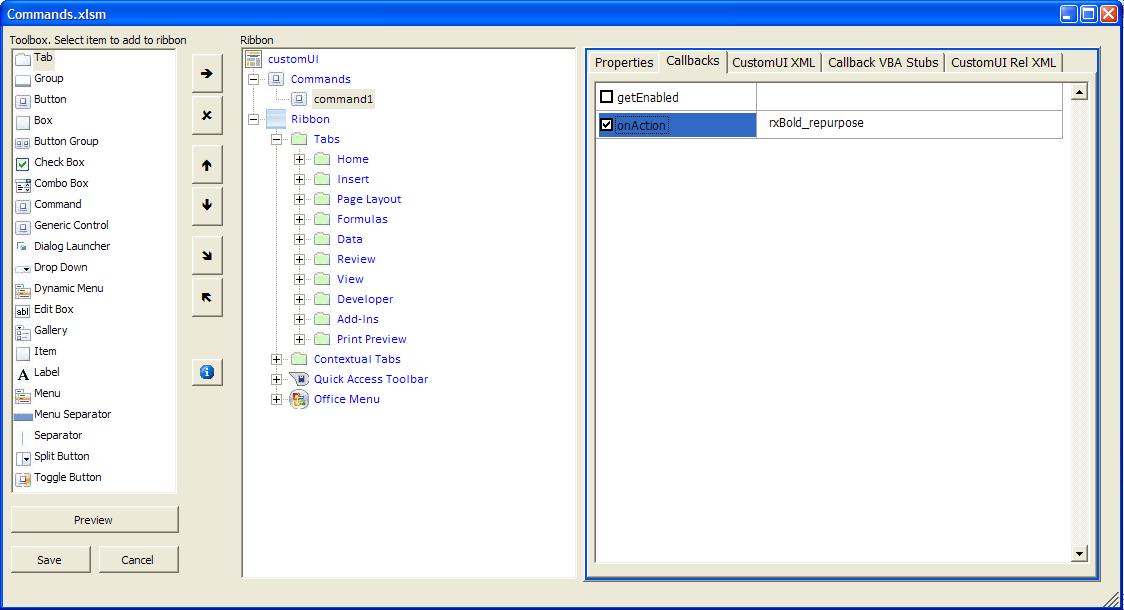
Which will generate the following VBA stubs.
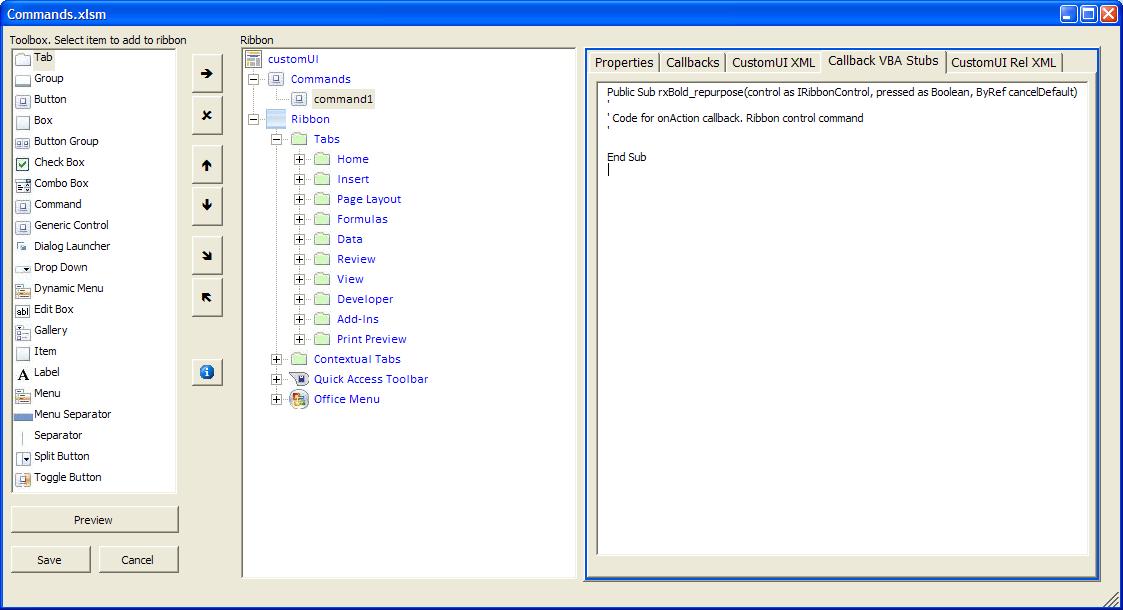
In the download file I have added a simple
message box rxBold_repurpose routine.
Download Commands
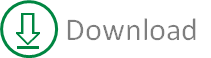
Download all Excel examples
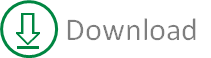
Download all PowerPoint examples
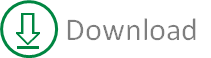
Download all Word examples
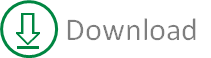
Download latest RibbonX Visual Designer
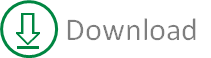
To replace existing add-in with later version you simply need to
overwrite the existing add-in. Make sure Excel is not running
otherwise you will not be able to replace the file.
Version History
-
Word and PowerPoint example files
for ControlsPart3 has been amended slightly as the dynamic
gallery was not populating when used with Office 2010
-
Version 1.94 May 2014
-
Added Supertip attribute to
Gallery control
-
Bug fix for gallery items
with no label attribute
-
Version 1.93 December 2010
-
Bug fix Office Button menu
entry points where not working
-
Version 1.92 April 2010
-
Version 1.91 February 2010
-
Bug fix when handling
incorrect application version for PowerPoint and Word
-
Bug fix for handling image
formats not supported by VBA controls that maybe valid
for use in the ribbon
-
Version 1.9 January 2010
-
Added PowerPoint and Word
capabilities
-
Added Image viewer for
working with existing custom images
-
Version 1.7 December 2009
-
Bug fixed to allow reloading
of formatted built-in groups
-
Version 1.6 October 2009
-
Added OnAction callback to
Dropdown control
-
Added check for Trusted
Access to VBA Project
-
Version 1.5 September 2009
-
Addition of entry points
within Office menu
-
Correction to handling of
positioned controls
This Addin uses routines and techniques
provided by the following.
JKP Application Development
Services©
Class to Edit XML office file
Zip file creation
Ron also has a great collection of Ribbon
related articles.
Additional coding to the XML
class for the customUI relationship to the rels file.
UNC file functions
I also made extensive use of the
RibbonX book Customizing
the Office 2007 Ribbon By Robert Martin, Ken Puls, Teresa Hennig
By Robert Martin, Ken Puls, Teresa Hennig
Including trying all the example download files.
The following error messages may be
encountered if you do not have the required libraries
registered on your pc.
"Can't find project or library" or
"Cannot run the macro
btnLoadFile_click. The macro may not be available in this
workbook or macros maybe disabled"
The 2nd error is of course
possible if Macros are not enabled.
Libraries
-
Visual Basic For Applications
-
Microsoft Excel 12.0 Object
Library
-
OLE Automation Microsoft Office
12.0
-
Object Library Microsoft Forms
2.0
-
Object Library Microsoft Windows
Common Controls 6.0 (SP6)
-
Microsoft XML, v3.0
-
Microsoft Word 12.0 Object
Library
-
Microsoft PowerPoint 12.0 Object
Library
Also check problems mentioned on page for the
2010 version.
The add-in will not function in Excel 64-bit.
Due to certain 32-bit controls not being available in 64-bit versions.
|